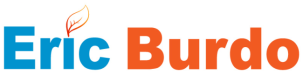Or: How do I use Git (bitbucket, etc.) – and what do these new terms mean.
I come from a background of using source code control and versioning. I originally started with Visual SourceSafe long ago. I’ve since used other tools, but predominantly using the “library method” and Microsoft tools (Team Foundation Server or TFS).
My current role… has me using git (well, bitbucket to be specific). My last role had me using that as well… but they had a different workflow then I do now.
So, I’m trying to wrap my head around the new terminology.
I’m going to document some of the “new terms” and map them to what I understand them to mean. I’ll include some links to where I did some of my research to come up with this “map”.
- Remote – The source code living out on the server.
- Local – your copy of the source code on your local working space.
- Fetch – Get the latest version of the code from the remote.
- Checkout – Make the branch the “Active” one. This means all future commits happen to this branch.
- If you have the project open in Visual Studio when you checkout a branch, VS will usually prompt you to reload the project.
I’ll post/update more as I find new stuff.